Description: Here I have explained, How to deploy container in Azure using Azure CLI in Windows client machine
Pre-requisites:
- Azure CLI [Download and Install Azure CLI using Link]
- Azure Subscription
- Docker Hub install in Windows Machine [Download and Install using Link]
Run the Docker Container on ACI
- The first step is to login into Azure using Azure CLI using az login command and it will pop-up for username and password for Azure login
- Once you log in successfully, it will redirect to CMD
- After logging in to Azure, first, we need to create a list of the Azure ACI context using docker context list command
Note: Docker has the concept of context, it is the place where you can run the docker containers - Create the ACI context using the following
$ docker context create aci servertechaci Here,
servertechaci: Name of the ACI
- Once we enter the above command it will ask for the subscription, if there is only one then docker uses it. After that need to select Resource Group
- After creating context you can list it and verify
Run container on ACI: After creating ACI you can run the container using command or using compose file
- Run container manually: using the below command you can create a container manually
docker --context servertechaci run -d --name web -p 80:80 harpalgohilon/opensource:httpd
Once the container is created successfully, you will receive the container in the list
Also, browse the URL from container Public IP
- Run container using compose file: Below is the compose file to run apache on port 80 using docker image
- Create compose file and save as test.yml
version: '3.8' services: apache2: image: harpalgohilon/opensource:httpd ports: - "80:80"
- Run the compose file using the below command
docker compose -f test.yml up -d



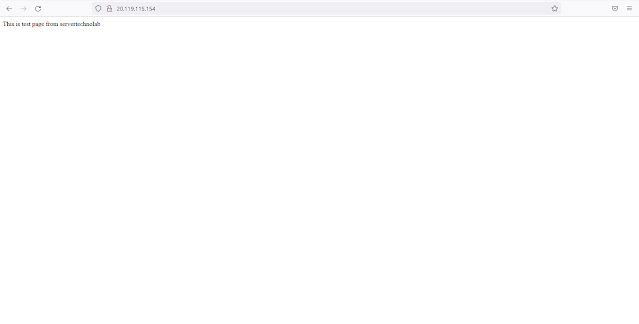




No comments:
Post a Comment